topical media & game development
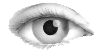



lib-unity-tutorial-gameplay-Assets-Scripts-2D-Camera-CameraFocus.js / js
// Script that puts a window on-screen where the player can toggle who he controls
// It works by sending SetControllable messages to turn the different characters on and off.
// It also changes who the CameraScrolling scripts looks at.
// An internal reference to the attached CameraScrolling script
private var cameraScrolling : CameraScrolling;
// Who is the player controlling
private var selected = 0;
// List of objects to control
var targets : Transform[];
// What to display on the buttons in the window
var targetButtonNames : String[];
// On start up, we send the SetControllable () message to turn the different players on and off.
function Awake () {
// Get the reference to our CameraScrolling script attached to this camera;
cameraScrolling = GetComponent (CameraScrolling);
// Set the scrolling camera's target to be our character at the start.
cameraScrolling.SetTarget (targets[0], true);
// tell all targets (except the first one) to switch off.
for (var i=0; i < targets.Length; i++)
targets[i].gameObject.SendMessage ("SetControllable", (i == 0), SendMessageOptions.DontRequireReceiver);
}
private var windowRect = Rect (20, 20, 250, 50);
// Make the onscreen GUI to let the player switch control between Lerpz and the spaceship.
function OnGUI () {
// Make a popup window
windowRect = GUILayout.Window (0, windowRect, DoControlsWindow, "Controls");
// The window can be dragged around by the users - make sure that it doesn't go offscreen.
windowRect.x = Mathf.Clamp (windowRect.x, 0.0, Screen.width - windowRect.width);
windowRect.y = Mathf.Clamp (windowRect.y, 0.0, Screen.height - windowRect.height);
}
// Make the contents of the window
function DoControlsWindow (windowID : int) {
// Make the window be draggable in the top 20 pixels.
GUI.DragWindow (Rect (0,0, System.Decimal.MaxValue, 20));
GUILayout.Label ("Select a character...");
// Let the player select the character
selected = GUILayout.Toolbar (selected, targetButtonNames);
// If the user has selected a new character, we'll send new SetControllable messages to turn on the other character.
// Then we'll change who the CameraScrolling script is tracking.
if (GUI.changed && targets[selected] != cameraScrolling.GetTarget ()) {
targets[selected].gameObject.SendMessage ("SetControllable", true, SendMessageOptions.DontRequireReceiver);
cameraScrolling.GetTarget ().gameObject.SendMessage ("SetControllable", false, SendMessageOptions.DontRequireReceiver);
cameraScrolling.SetTarget (targets[selected]);
}
// Show a different instruction label depending on what was selected above.
switch (selected) {
case 0:
GUILayout.Label ("Instructions:\nUse the left and right arrow keys to move and space bar to jump. To run, hold down the control key.");
break;
case 1:
GUILayout.Label ("Instructions:\nUse the left and right arrow keys to rotate and the up arrow to thrust.");
break;
}
}
// Ensure there is a CameraScrolling script attached to the same GameObject, as this script
// relies on it.
@script RequireComponent (CameraScrolling)
(C) Æliens
04/09/2009
You may not copy or print any of this material without explicit permission of the author or the publisher.
In case of other copyright issues, contact the author.

