topical media & game development
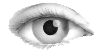



explorer-controls-ButtonExample.mx
explorer-controls-ButtonExample.mx
[swf]
flex
<?xml version="1.0"?>
<!-- Simple example to demonstrate the Button control. -->
<mx:Application xmlns:mx="http://www.adobe.com/2006/mxml">
<mx:Script>
<![CDATA[
import flash.events.Event;
// Event handler function to print a message
// describing the selected Button control.
private function printMessage(event:Event):void {
message.text += event.target.label + " pressed" + "\n";
}
]]>
</mx:Script>
<mx:Panel title="Button Control Example"
height="75%" width="75%" layout="horizontal"
paddingTop="10" paddingBottom="10" paddingLeft="10" paddingRight="10">
<mx:VBox>
<mx:Label width="100%" color="blue"
text="Select a Button control."/>
<!-- The button can contain an image, as in the "Button with Icon" button -->
<!-- The button can contain an image, as in the "Button with Icon" button -->
<mx:Button id="iconButton" icon="@Embed('explorer-controls-assets-mm-icon.png')" label="Button with Icon"
paddingLeft="12" paddingRight="18" labelPlacement="right" color="#993300" click="printMessage(event);"/>
<!-- The size of the button and the label attributes can be customized -->
<mx:Button label="Customized Button" color="#993300" toggle="true" selected="true"
textAlign="left" fontStyle="italic" fontSize="13" width="{iconButton.width}"
click="printMessage(event);"/>
<!-- By default, the look and feel of the customized button is
similar to the Default Button. -->
<mx:Button label="Default Button" click="printMessage(event);"/>
</mx:VBox>
<mx:TextArea id="message" text="" editable="false" height="100%" width="100%"
color="#0000FF"/>
</mx:Panel>
</mx:Application>
(C) Æliens
27/08/2009
You may not copy or print any of this material without explicit permission of the author or the publisher.
In case of other copyright issues, contact the author.

