topical media & game development
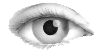



graphic-processing-site-examples-Libraries-Serial-SimpleRead-SimpleRead.pde / pde
Simple Read
Read data from the serial port and change the color of a rectangle
when a switch connected to a Wiring or Arduino board is pressed and released.
This example works with the Wiring / Arduino program that follows below.
import processing.serial.*;
Serial myPort; // Create object from Serial class
int val; // Data received from the serial port
void setup()
{
size(200, 200);
// I know that the first port in the serial list on my mac
// is always my FTDI adaptor, so I open Serial.list()[0].
// On Windows machines, this generally opens COM1.
// Open whatever port is the one you're using.
String portName = Serial.list()[0];
myPort = new Serial(this, portName, 9600);
}
void draw()
{
if ( myPort.available() > 0) { // If data is available,
val = myPort.read(); // read it and store it in val
}
background(255); // Set background to white
if (val == 0) { // If the serial value is 0,
fill(0); // set fill to black
}
else { // If the serial value is not 0,
fill(204); // set fill to light gray
}
rect(50, 50, 100, 100);
}
/*
// Wiring / Arduino Code
// Code for sensing a switch status and writing the value to the serial port.
int switchPin = 4; // Switch connected to pin 4
void setup() {
pinMode(switchPin, INPUT); // Set pin 0 as an input
Serial.begin(9600); // Start serial communication at 9600 bps
}
void loop() {
if (digitalRead(switchPin) == HIGH) { // If switch is ON,
Serial.print(1, BYTE); // send 1 to Processing
} else { // If the switch is not ON,
Serial.print(0, BYTE); // send 0 to Processing
}
delay(100); // Wait 100 milliseconds
}
*/
(C) Æliens
20/2/2008
You may not copy or print any of this material without explicit permission of the author or the publisher.
In case of other copyright issues, contact the author.

