topical media & game development
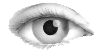



graphic-canvas-util-liquid-demo.htm / htm
<!DOCTYPE html>
<html xmlns="http://www.w3.org/1999/xhtml">
<head>
<meta http-equiv="Content-Type" content="text/html; charset=UTF-8">
<title>Liquid Canvas Demo</title>
<style type="text/css">
html, body { margin:0; padding:0; font-size:95%; font-family:sans-serif;
background:#333; color:#ccc; }
.meta a { color:#fff; }
#header { overflow:hidden; padding:20px 1.1%; }
* html #header { height: 1%; }
#header #info { float:left; width:50%; }
#header #title { float:right; width:40%; text-align:right; }
#header #title h1 { margin:0 0 10px 0; }
#header #title p { margin:0; }
#content { padding:20px 0; background:url(graphic-canvas-util-liquid-background.jpg); overflow:hidden;
color:#000; }
* html #content { height:1%; }
.example { width:27.9%; margin:1% 0 1% 1%; padding:2%; float:left; overflow:hidden; }
* html .example { height:1%; }
.newline { clear:left; }
.example h3 { margin:0 0 10px 0; }
.example pre { width:96%; color:#affe73; overflow:auto; background:#000; padding:5px; }
* html .example pre { overflow:scroll; }
</style>
<!--[if IE]><script type="text/javascript" src="graphic-canvas-util-liquid-excanvas.js"></script><![endif]-->
<script type="text/javascript" src="graphic-canvas-util-liquid-jquery-1.3.2.js"></script>
<script type="text/javascript" src="graphic-canvas-util-liquid-liquid-canvas.js"></script>
<script type="text/javascript" src="graphic-canvas-util-liquid-liquid-canvas-plugins.js"></script>
<script type="text/javascript">
// register a user defined plugin
(C) Æliens
20/2/2008
You may not copy or print any of this material without explicit permission of the author or the publisher.
In case of other copyright issues, contact the author.

