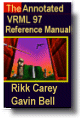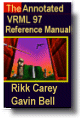Cone {
field SFFloat bottomRadius 1 # (0, )
field SFFloat height 2 # (0,
)
field SFFloat height 2 # (0, )
field SFBool side TRUE
field SFBool bottom TRUE
}
)
field SFBool side TRUE
field SFBool bottom TRUE
}
The Cone node specifies a cone which is centred in the local coordinate
system and whose central axis is aligned with the local Y-axis. The
bottomRadius field specifies the radius of the cone's base, and
the height field specifies the height of the cone from the centre
of the base to the apex. By default, the cone has a radius of 1.0 at
the bottom and a height of 2.0, with its apex at y = height/2
and its bottom at y = -height/2. Both bottomRadius and
height must be greater than 0.0. Figure 3-10 illustrates the
Cone node.
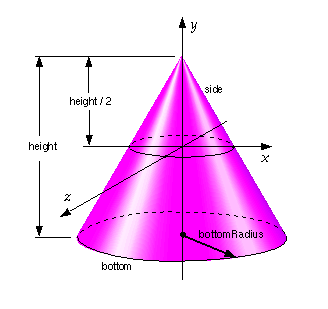
Figure 3-10: Cone node
The side field specifies whether sides of the cone are created
and the bottom field specifies whether the bottom cap of the
cone is created. A value of TRUE specifies that this part of the cone
exists, while a value of FALSE specifies that this part does not exist
(not rendered or eligible for collision or sensor intersection tests).
When a texture is applied to the sides of the cone, the texture wraps
counterclockwise (from above) starting at the back of the cone. The
texture has a vertical seam at the back in the X=0 plane, from
the apex (0, height/2, 0) to the point (0, -height/2, -bottomRadius).
For the bottom cap, a circle is cut out of the texture square centred
at (0, -height/2, 0) with dimensions (2 × bottomRadius)
by (2 × bottomRadius). The bottom cap texture
appears right side up when the top of the cone is rotated towards the
-Z-axis. TextureTransform affects the texture
coordinates of the Cone.
The Cone geometry requires outside faces only. When viewed from the
inside the results are undefined.