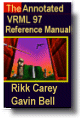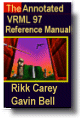CylinderSensor {
exposedField SFBool autoOffset TRUE
exposedField SFFloat diskAngle 0.262 # (0, /2)
exposedField SFBool enabled TRUE
exposedField SFFloat maxAngle -1 # [-2
/2)
exposedField SFBool enabled TRUE
exposedField SFFloat maxAngle -1 # [-2 ,2
,2 ]
exposedField SFFloat minAngle 0 # [-2
]
exposedField SFFloat minAngle 0 # [-2 ,2
,2 ]
exposedField SFFloat offset 0 # (-
]
exposedField SFFloat offset 0 # (- ,
, )
eventOut SFBool isActive
eventOut SFRotation rotation_changed
eventOut SFVec3f trackPoint_changed
}
)
eventOut SFBool isActive
eventOut SFRotation rotation_changed
eventOut SFVec3f trackPoint_changed
}
The CylinderSensor node maps pointer motion (e.g., a mouse or
wand) into a rotation on an invisible cylinder that is aligned with
the Y-axis of the local coordinate system. The CylinderSensor uses the
descendent geometry of its parent node to determine whether it is liable
to generate events.
The enabled exposed field enables and disables the CylinderSensor
node. If TRUE, the sensor reacts appropriately to user events. If FALSE,
the sensor does not track user input or send events. If enabled
receives a FALSE event and isActive is TRUE, the sensor becomes
disabled and deactivated, and outputs an isActive FALSE event.
If enabled receives a TRUE event the sensor is enabled and ready
for user activation.
A CylinderSensor node generates events when the pointing device is
activated while the pointer is indicating any descendent geometry nodes
of the sensor's parent group. See "2.6.7.5
Activating and manipulating sensors" for more details on using the
pointing device to activate the CylinderSensor.
Upon activation of the pointing device while indicating the sensor's
geometry, an isActive TRUE event is sent. The initial acute angle
between the bearing vector and the local Y-axis of the CylinderSensor
node determines whether the sides of the invisible cylinder or the caps
(disks) are used for manipulation. If the initial angle is less than
the diskAngle, the geometry is treated as an infinitely large
disk lying in the local Y=0 plane and coincident with the initial intersection
point. Dragging motion is mapped into a rotation around the local +Y-axis
vector of the sensor's coordinate system. The perpendicular vector from
the initial intersection point to the Y-axis defines zero rotation about
the Y-axis. For each subsequent position of the bearing, a rotation_changed
event is sent that equals the sum of the rotation about the +Y-axis
vector (from the initial intersection to the new intersection) plus
the offset value. trackPoint_changed events reflect the
unclamped drag position on the surface of this disk. When the pointing
device is deactivated and autoOffset is TRUE, offset is
set to the last value of rotation_changed and an offset_changed
event is generated. Section "2.6.7.4 Drag
sensors" provides a more general description of autoOffset
and offset_changed.
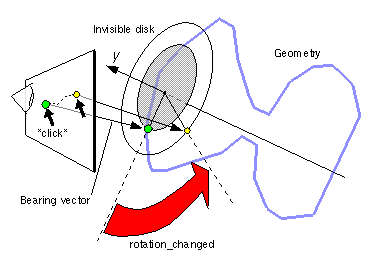
Figure 3-16: CylinderSensor Node: Bearing Angle
< diskAngle
If the initial acute angle between the bearing vector and the local
Y-axis of the CylinderSensor node is greater than or equal to diskAngle,
then the sensor behaves like a cylinder. The shortest distance between
the point of intersection (between the bearing and the sensor's geometry)
and the Y-axis of the parent group's local coordinate system determines
the radius of an invisible cylinder used to map pointing device motion
and marks the zero rotation value. For each subsequent position of the
bearing, a rotation_changed event is sent that equals the sum
of the right-handed rotation from the original intersection about the
+Y-axis vector plus the offset value. trackPoint_changed
events reflect the unclamped drag position on the surface of the invisible
cylinder. When the pointing device is deactivated and autoOffset
is TRUE, offset is set to the last rotation angle and an offset_changed
event is generated. More details are available in "2.6.7.4 Drag sensors."
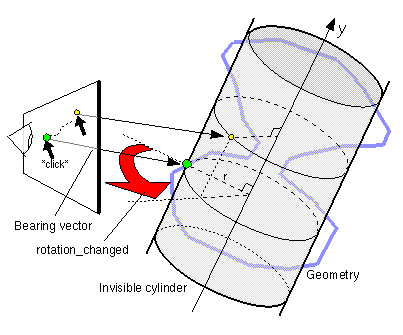
Figure 3-15: CylinderSensor Node: Bearing Angle
>= diskAngle
When the sensor generates an isActive TRUE event, it grabs
all further motion events from the pointing device until it is released
and generates an isActive FALSE event (other pointing-device
sensors cannot generate events during this time). Motion of the
pointing device while isActive is TRUE is referred to as a "drag."
If a 2D pointing device is in use, isActive events will typically
reflect the state of the primary button associated with the device (i.e., isActive
is TRUE when the primary button is pressed and FALSE when it is released).
If a 3D pointing device (e.g., a wand) is in use, isActive
events will typically reflect whether the pointer is within or in contact
with the sensor's geometry.
While the pointing device is activated, trackPoint_changed
and rotation_changed events are output and are interpreted from
pointing device motion based on the sensor's local coordinate system
at the time of activation. trackPoint_changed events represent
the unclamped intersection points on the surface of the invisible cylinder
or disk. If the initial angle results in cylinder rotation (as opposed
to disk behaviour) and if the pointing device is dragged off the cylinder
while activated, browsers may interpret this in a variety of ways (e.g.
clamp all values to the cylinder and continuing to rotate as the point
is dragged away from the cylinder). Each movement of the pointing device
while isActive is TRUE generates trackPoint_changed and
rotation_changed events.
The minAngle and maxAngle fields clamp rotation_changed
events to a range of values. If minAngle is greater than maxAngle,
rotation_changed events are not clamped. The minAngle
and maxAngle fields are restricted to the range [-2 , 2
, 2 ].
].
Further information about this behaviour may be found in "2.6.7.3 Pointing-device sensors", "2.6.7.4
Drag sensors", and "2.6.7.5 Activating
and manipulating sensors."